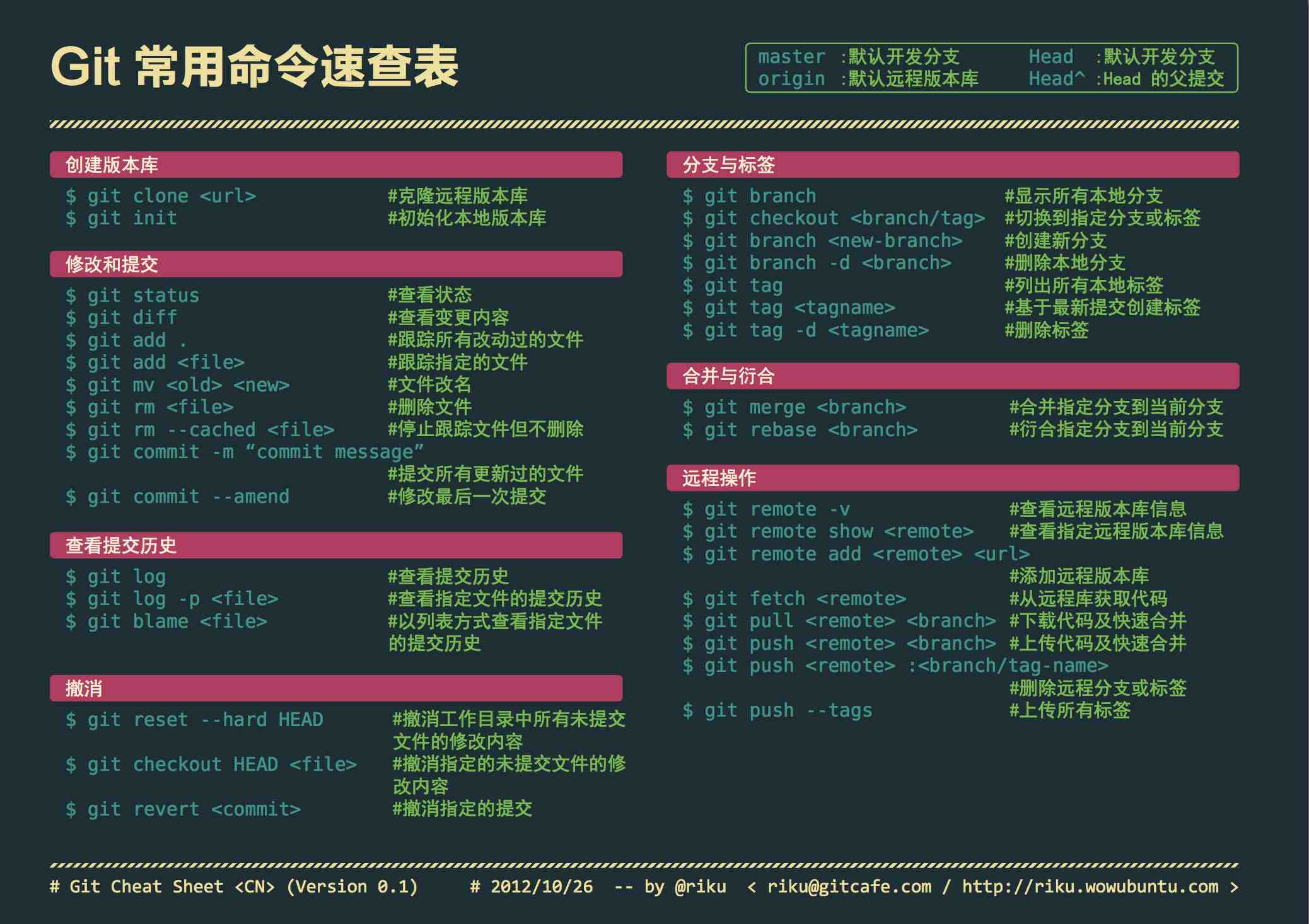git笔记
简介
部分重要概念。
- HEAD
- Working Directory / Repository / Stage
- branch
- remote
- tag
- repo
配置
- 打开Git Bash,配置用户名字和邮件地址
$ git config --global user.name "Your Name"
$ git config --global user.email "[email protected]"- 本机创建SSH,Github配置SSH
一路回车
$ ssh-keygen -t rsa -C "[email protected]"win+r输入%USERPROFILE%/.ssh,成功打开且有以下文件则成功.
- id_ras:私钥,不能泄露
- id_ras.pub:公钥,可以告诉任何人
以下操作需要Github账号,若无需注册。
添加SSH密钥 传送门
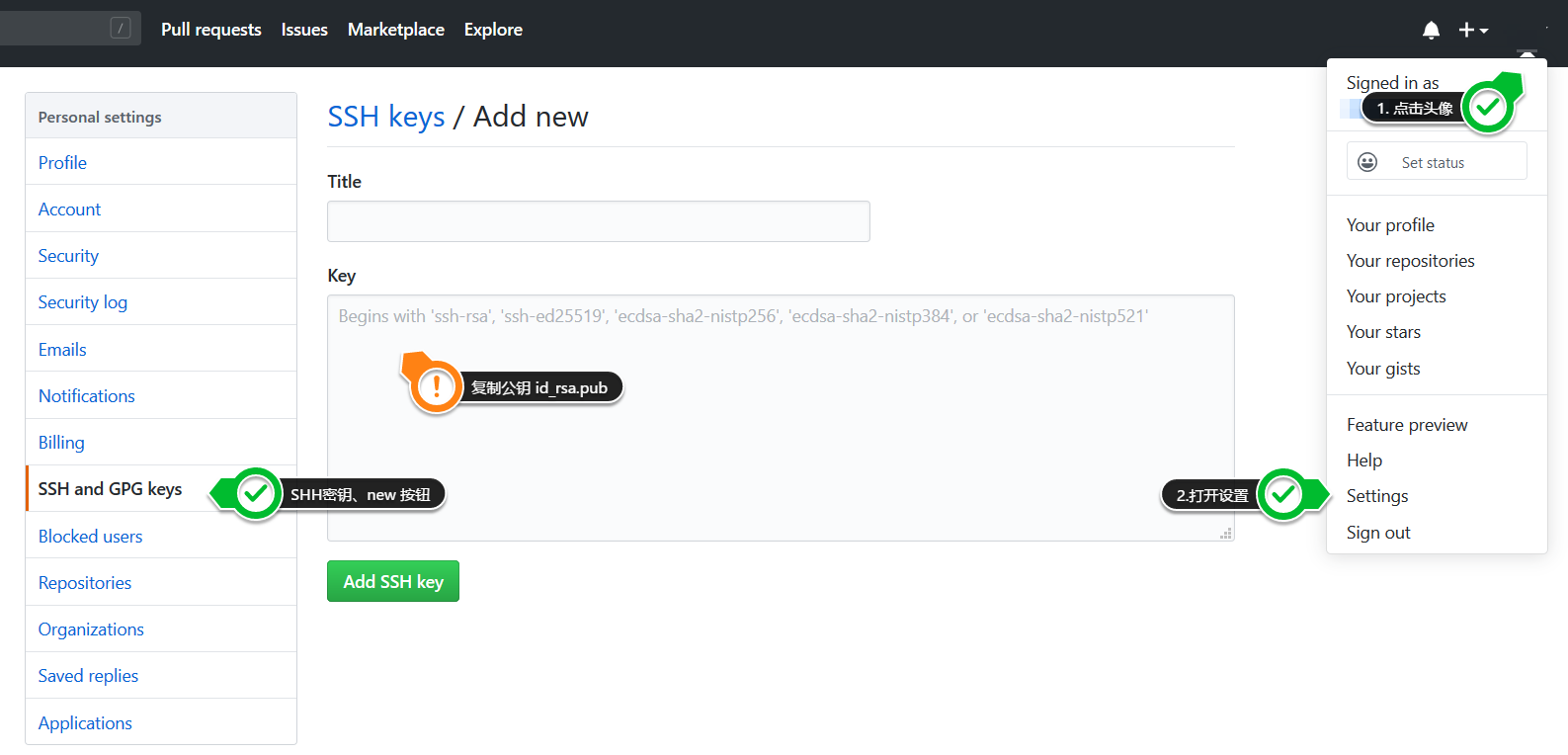
- 测试配置
- Github新建仓库,初始化
- 本地clone下来,修改后提交,查看提交者信息是否正确
- 推送至远端仓库,输入密码
- 再次修改后提交,若SHH配置成功,无须输入密码
操作省略..
文件状态
| 简写 | 英文 | 翻译 |
|---|---|---|
| M | modified | 修改 |
| R | renamed | 重命名 |
| C | both modified | 冲突 |
| R | Untracked | 未跟踪 |
命令分析
一些常用的命令分析,我很喜欢命令行,不过source tree也挺方便的。
git status
输出信息
- 当前分支
- 远端分支状态(是否拉取/更新)
- 暂存区
- 工作区
实例分析
On branch master
Your branch is ahead of 'origin/master' by 1 commit.
(use "git push" to publish your local commits)
Changes to be committed:
(use "git reset HEAD <file>..." to unstage)
modified: src/main.js
Changes not staged for commit:
(use "git add <file>..." to update what will be committed)
(use "git checkout -- <file>..." to discard changes in working directory)
modified: src/components/person-filed/index.vue
modified: src/router.js
modified: src/views/loop-action/index.vue
# ===== 翻译分割线 =====
位于master分支
您的分支超前“origin / master”一次提交。
(使用“git push”发布您的本地提交)
要提交的更改:
(使用“git reset HEAD <file> ...”取消暂存)
修改:src / main.js
未提交更改的更改:
(使用“git add <file> ...”来更新将要提交的内容)
(使用“git checkout - <file> ...”来丢弃工作目录中的更改)
修改:src / components / person-filed / index.vue
修改:src / router.js
修改:src / views / loop-action / index.vuegit commit
输出信息
- 提交分支
- commit hash值
- 修改文件数量
- 增删行数
实例分析
[master 2918d65] 1
1 file changed, 1 insertion(+)
# ===== 翻译分割线 =====
[master 2918d65] 1
1个文件已更改,1行插入(+)git checkout
自修改后还没有被放到暂存区–回到版本库的状态;
已经添加到暂存区后,又作了修改–就回到添加到暂存区后的状态。
git checkout其实是用版本库里的版本替换工作区的版本,
无论工作区是修改还是删除,都可以“一键还原”。
常用命令
个人常用命令,整理到一块,以后忘记了就直接复制,省事也方便。
克隆仓库
# 克隆仓库
$ git clone <remote_repo>
# 克隆仓库到指定path(path推荐相对目录)
$ git clone <remote_repo> -- <path>
# 克隆仓库指定分支
$ git clone -b <branch> <remote_repo>工作区暂存区文件管理
# `git restore` v2.23.0 支持
# 清除工作区指定路径(<path>)下的所有文件修改(重置文件) / 重置未暂存的文件
$ git checkout -- <path>
# or
$ git restore -- <path>
# 清空暂存区指定路径(<path>)文件(不重置修改)/ 取消已暂存文件
$ git reset -- <path>
# or
$ git restore --staged -- <path>
# 清空工作和暂存区的所有更改(重置本次提交,不会处理untracked files)
$ git reset HEAD --hard
# 删除 untracked files(-f) 包括目录(-d)
$ git clean -fd比对文件
# 比较暂存区和工作区的差异
$ git diff
# 比较暂存区和工作区和的差异
$ git diff --
#比较上一次提交和工作区和的差异
$ git diff HEAD --
# 比对指定路径(<path>)文件和暂存区的区别
$ git diff <commit> -- <path>
# 比对已经暂存起来的文件(staged)和上次提交时的快照之间(HEAD)的差异
$ git diff --cached
$ git diff --staged
# 比对指定路径(<path>)两次提交
$ git diff <old_hash> <new_hash> -- <path>
# 比对指定路径(<path>)旧提交与已暂存的变动(未暂存的变动将忽略)
$ git diff <old_hash> --staged -- <path>
# 比对指定路径(<path>)旧提交与当前工作区的变动(包括已暂存未暂存)
$ git diff <old_hash> -- <path>
# 比对行改动,不显示具体内容
$ git diff --stat提交文件
# 全部暂存并提交
$ git commit -am "commit log"
# 多行插入空行提交
$ git commit -m '1.line-1' - m '2.line-2'
# 多行提交
$ git commit -m '
1. line-1
2. line-2
'
# 修改上一次提交信息
$ git commit --amend -m "New commit message"工作日志
# 简化工作日志
$ git log --pretty=oneline
# 查看分支合并情况
$ git log --graph
# 查看分支合并情况,简化提交信息、hash简写
$ git log --graph --pretty=oneline --abbrev-commit
# 美化输出、查看分支合并情况、简化提交信息、hash简写
$ git log --color --pretty=format:'%Cred%h%Creset -%C(yellow)%d%Creset %s %Cgreen(%cr) %C(bold blue)<%an>%Creset' --graph --abbrev-commit分支
# 查看本地分支
$ git branch
# 查看本地分支简单信息(分支名 最后一次commit id, commit message)
$ git branch -v
# 查看所有分支信息(本地还有远端)
$ git branch -a
# 查看本地跟踪远端分支情况
$ git branch -vv
# 组合使用 -vv -v -a
$ git branch -vv -v -a
$ git branch -vvav
# 重命令分支
$ git branch -m <old_name> <new_name>
# 切换分支
$ git checkout <branch>
# 指定提交检出新分支
$ git checkout <hash> -b <branch_name>
# 拉取远端分支到本地新分支,并自动切换到此分支
$ git checkout -b <new_branch> <remote>/<branch>
# 拉取远端分支到本地新分支
$ git branch <new_branch> <remote>/<branch>
# 合并分支
$ git merge <branch>远端
# 远端版本信息
$ git remote -v
# 添加git远端仓库
$ git remote add <name> <url>
# 更改远端地址
$ git remote set-url <name> <new_url>
# 拉取远端分支提交
$ git pull origin master
# 推送远端分支提交
$ git push origin master
# 拉取远端分支到本地新分支
$ git checkout -b <new_branch> <remote>/<branch>
# 删除远端分支
$ git push <remote> -d <branch>贮藏
# 快速贮藏
git stash
# 指定信息贮藏
git stash "..."
# 查看贮藏列表
git stash list
# 查看指定贮藏改动(文件,行改动)
git stash show [index]
# 查看指定贮藏改动(文件具体内容)
git stash show -p [index]
# 应用并删除贮藏(不太建议使用)
git stash pop [index]
# 应用贮藏
git stash apply [index]
# 删除贮藏
git stash drop [index]配置
# 查看全局配置列表
$ git config --global --list
# 查看本地仓库配置列表
$ git config --local --list其他
# 命令历史
$ git reflog
# 变基
$ git rebase -i
skill
一些简简单单的小技巧。
忽略文件/目录
根目录创建.gitignore文件。
windows系统需使用命令行创建,打开cmd,定位。
> type nul > .gitignore.gitignore文件添加需要忽略的文件/目录即可。
一般不需要自己编辑,github官方也提供了不同语言的.gitignore 传送门
提交空目录
创建 .gitkeep 文件,内容如下
# Ignore everything in this directory
*
# Except this file !.gitkeep别名
GIt 支持为命令自定义别名,比如我们希望全局设置 git br 映射为 git branch,仓库设置 git st 映射为 git status,我们可以在终端这样配置。
# 配置别名
git config --global alias.br branch
git config --local alias.st status现在就可以使用git br 、git st了,不过git st是仓库级别的设置,切换到其他仓库就无效了。我不需要省敲几个键,这样子的映射对我无效,我需要映射的是一些很长难输入又实用的命令。我们先删除它,再配置我自己偏好的别名。
# 删除别名
git config --global --unset alias.br
git config --local --unset alias.st我们本地还有全部的别名都被删除了,当然你也可以直接修改配置文件,但是不推荐。
git config --global alias.logs "log --color --graph --pretty=format:'%Cred%h%Creset -%C(yellow)%d%Creset %s %Cgreen(%cr) %C(bold blue)<%an>%Creset' --abbrev-commit"
git config --global alias.detail-log "log --color --graph --pretty=format:'%Cred%h%Creset -%C(yellow)%d%Creset %s %Cgreen(%cr) %C(bold blue)<%an>%Creset' --abbrev-commit"现在git logs 还有git detail-log都可以输出漂亮的git日志 :-)
速查表